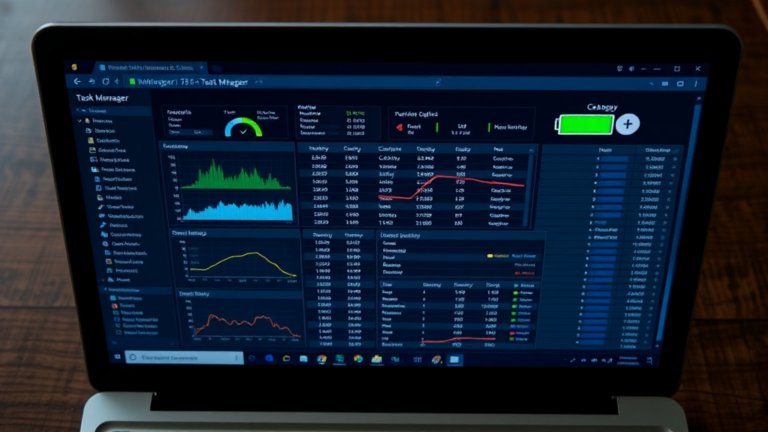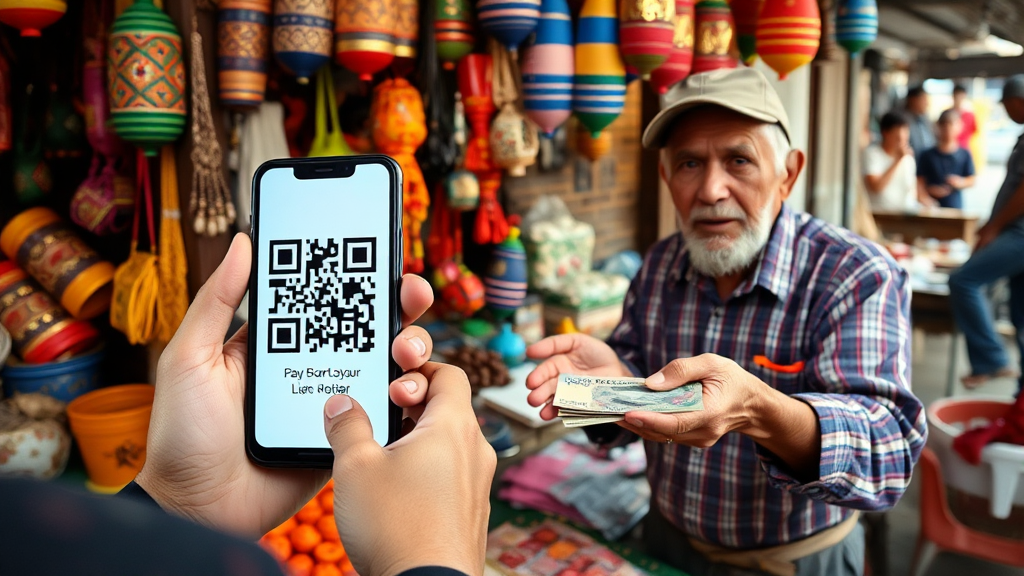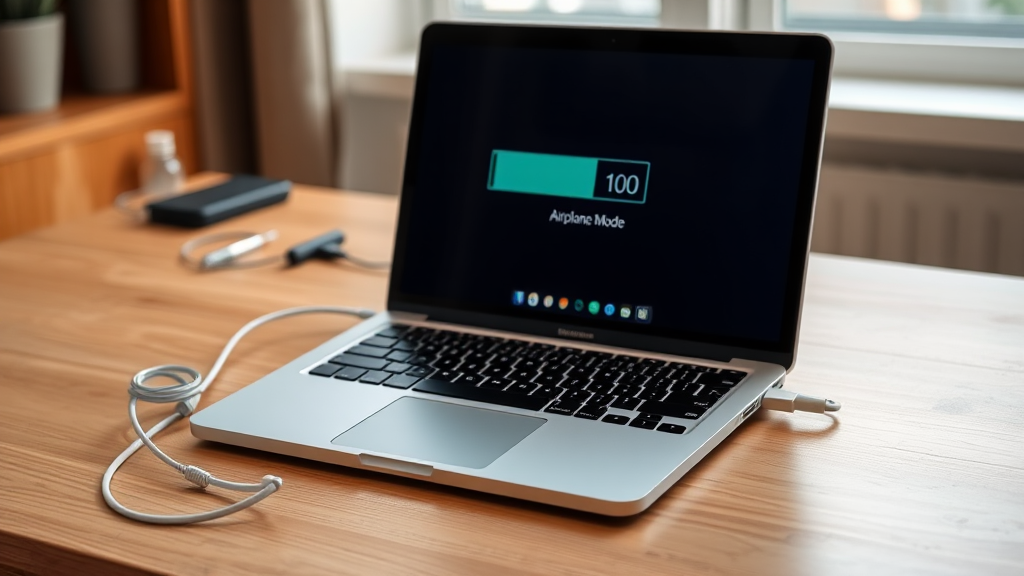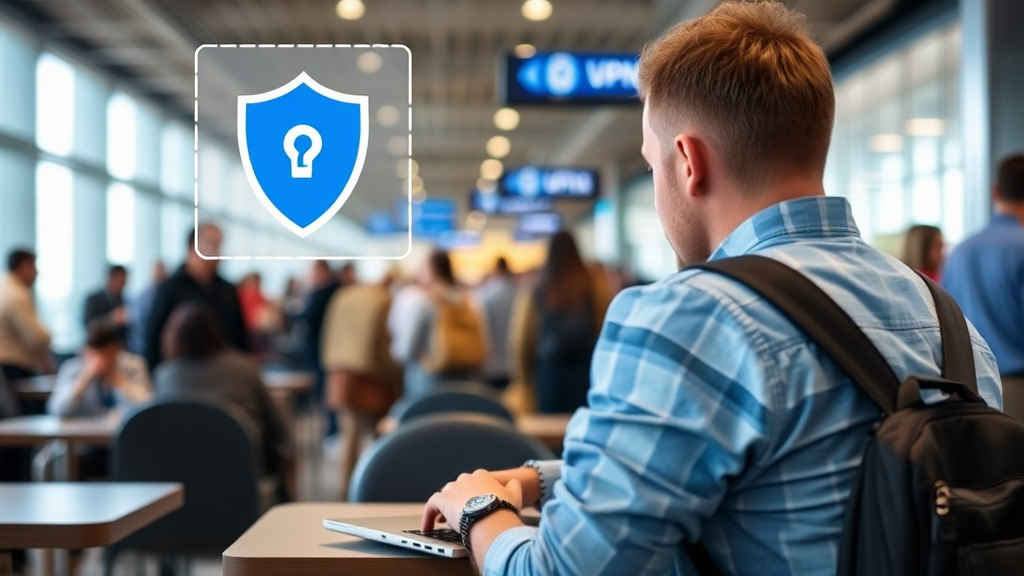As a business traveler or remote worker, your laptop’s battery life is crucial for maintaining productivity on the go. A drained battery can disrupt your workflow, especially when you’re away from a power source. Fortunately, there are several effective strategies you can implement to extend your laptop’s battery life. Here are ten tips to help you get the most out of your laptop’s battery.
1. Adjust Screen Brightness
Why It Matters: The display is one of the most power-hungry components of your laptop.
- Lower Brightness: Reduce your screen brightness to a comfortable level. Most laptops allow you to adjust brightness using function keys or through the display settings.
- Automatic Brightness: Enable automatic brightness adjustment if your laptop supports it. This feature adjusts the brightness based on ambient light, helping conserve battery life.
2. Manage Power Settings
Why It Matters: Power management settings can significantly impact battery performance.
- Power Saver Mode: Use the power saver mode in your operating system. This mode optimizes settings to reduce power consumption, such as dimming the display and throttling the CPU.
- Custom Power Plans: Create a custom power plan that balances performance and battery life. Adjust settings for sleep mode, display timeout, and processor performance to suit your needs.
3. Close Unused Applications
Why It Matters: Running multiple applications simultaneously can drain your battery quickly.
- Task Manager: Use the task manager to identify and close applications that are consuming excessive resources. On Windows, you can access it by pressing Ctrl + Shift + Esc.
- Limit Background Processes: Be mindful of background processes and applications that may be running without your knowledge. Disable unnecessary startup programs to improve battery efficiency.
4. Disable Wi-Fi and Bluetooth When Not in Use
Why It Matters: Wireless connections can consume significant power, especially when searching for networks.
- Turn Off When Unneeded: Disable Wi-Fi and Bluetooth when you’re not using them. This can be easily done through the settings menu or by using shortcut keys on your laptop.
- Airplane Mode: Consider using airplane mode when you don’t need internet access. This disables all wireless communications and can help extend battery life.
5. Limit Resource-Intensive Activities
Why It Matters: Activities that require significant processing power can quickly drain your battery.
- Avoid Heavy Tasks: Try to avoid running resource-intensive applications, such as video editing software or high-end games, when you’re relying on battery power.
- Use Lightweight Alternatives: Opt for lightweight alternatives for tasks like word processing or web browsing. For example, use basic text editors instead of full-featured word processors when possible.
6. Keep Your Laptop Cool
Why It Matters: Overheating can negatively impact battery life and overall performance.
- Use Cooling Pads: Consider using a laptop cooling pad to improve airflow and keep your laptop cool during use. This can help prevent thermal throttling and extend battery life.
- Avoid Blocking Vents: Ensure that the laptop’s vents are not obstructed. Avoid using your laptop on soft surfaces like beds or couches that can block airflow.
7. Update Software and Drivers
Why It Matters: Outdated software can lead to inefficiencies that drain battery life.
- Regular Updates: Keep your operating system and applications up to date. Manufacturers often release updates that include performance improvements and bug fixes that can enhance battery efficiency.
- Driver Updates: Ensure your hardware drivers, especially for graphics and power management, are current. This can help optimize performance and battery usage.
8. Use Battery-Saving Apps
Why It Matters: Specialized applications can help manage battery usage effectively.
- Battery Management Software: Consider using battery management software that provides insights into your battery health and usage patterns. Apps like BatteryCare or BatteryBar can help you monitor and optimize battery performance.
- Task Automation: Some apps can automate power-saving tasks, such as dimming the display or turning off Wi-Fi when the battery reaches a certain level.
9. Unplug Peripherals
Why It Matters: External devices can draw power from your laptop, reducing battery life.
- Disconnect Unused Devices: Remove any unnecessary peripherals, such as external hard drives, mice, or USB devices, when not in use. Each connected device consumes additional power.
- Charge External Devices Separately: If you need to charge external devices, do so separately rather than using your laptop as a power source.
10. Consider Battery Replacement
Why It Matters: Over time, laptop batteries lose their ability to hold a charge.
- Monitor Battery Health: Use built-in diagnostic tools or third-party applications to check your battery’s health. If your battery is significantly degraded, it may be time for a replacement.
- Professional Replacement: If you’re unsure about replacing the battery yourself, consult a professional technician to ensure it’s done safely and correctly.
Conclusion
Extending your laptop’s battery life is essential for maintaining productivity, especially when traveling or working remotely.
By implementing these ten effective tips—such as adjusting screen brightness, managing power settings, and keeping your laptop cool—you can significantly enhance your battery performance and ensure that your device lasts throughout the day.
With a little attention and care, you can maximize your laptop’s battery life and enjoy uninterrupted work, no matter where your business takes you.