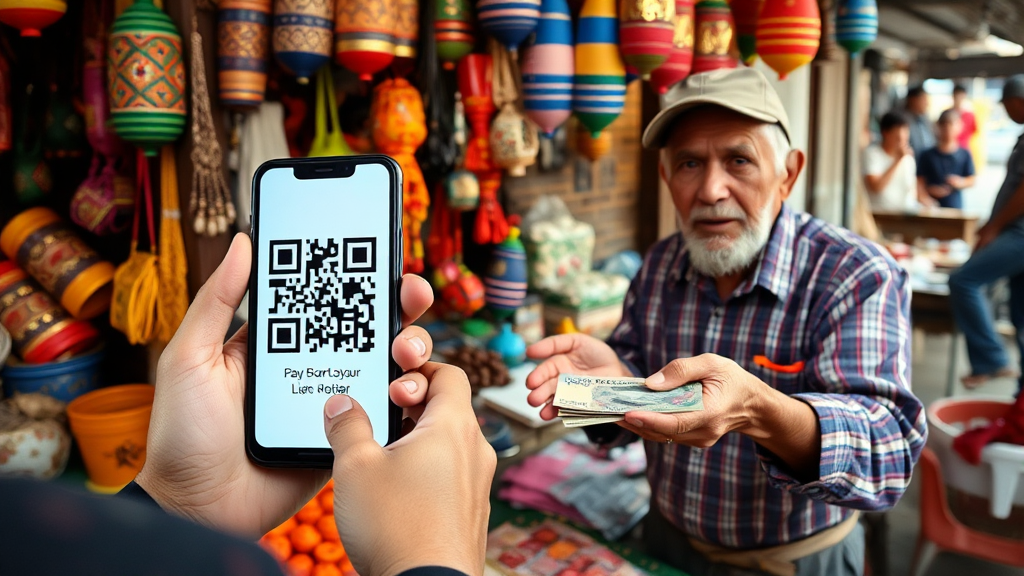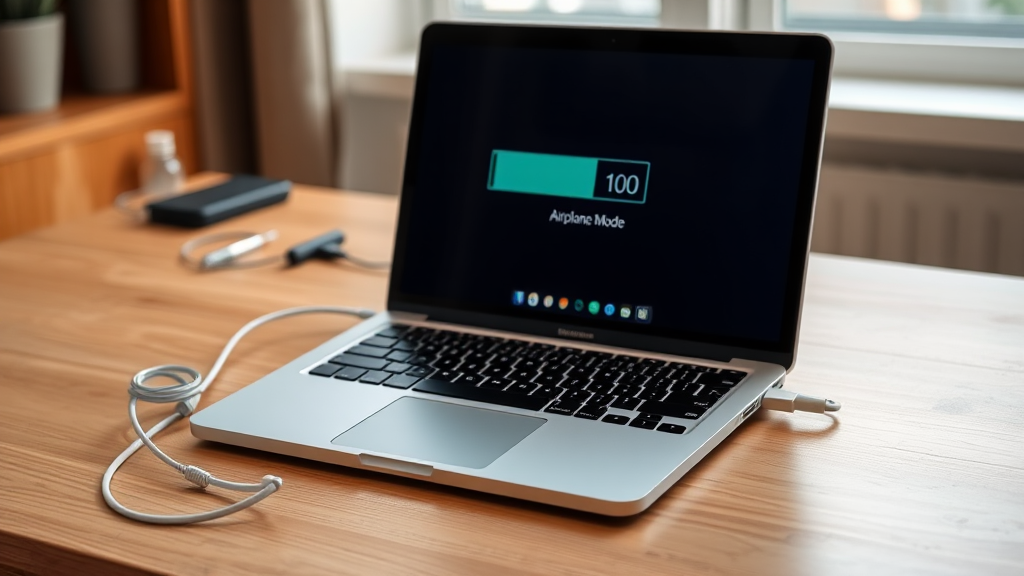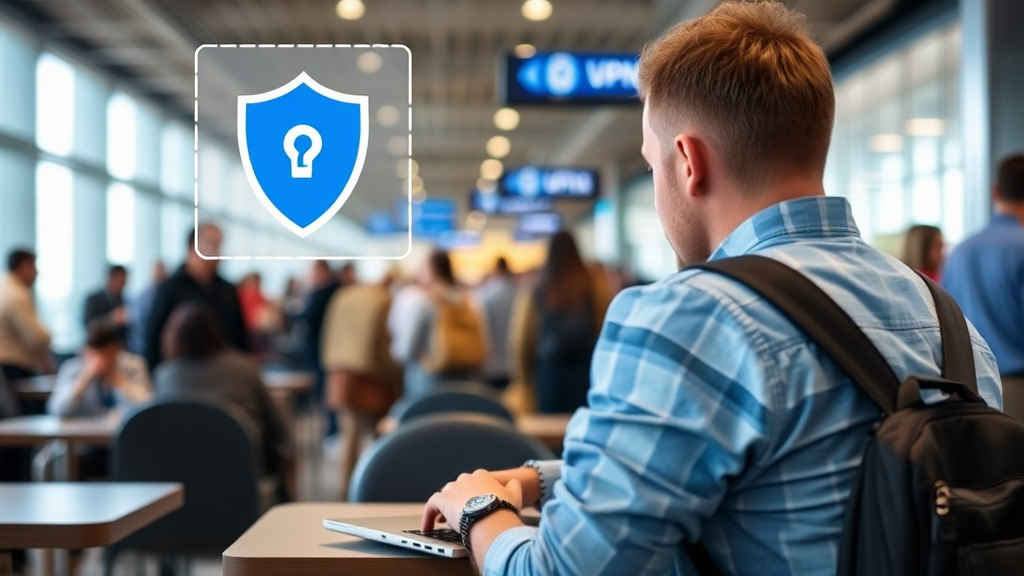Overheating can be a common issue for laptops, especially during intensive tasks or prolonged use.
While there are many steps you can take to prevent overheating, sometimes the problem may be more serious and require professional assistance.
This article will help you identify signs of overheating, troubleshoot common issues, and determine when it’s time to seek help from a technician.
1. Recognizing the Signs of Overheating
Early detection of overheating can prevent further damage to your laptop.
- Increased Fan Noise: If your laptop’s fans are running loudly or constantly, it may indicate that they are working overtime to cool down the system.
- Performance Issues: Overheating can lead to sluggish performance, including slow application loading times, lagging, or freezing.
- Unexpected Shutdowns: If your laptop shuts down unexpectedly, this could be a protective measure to prevent hardware damage due to excessive heat.
- Hot Surface: If the laptop feels excessively hot to the touch, especially around the vents or bottom, it’s a clear sign that cooling is inadequate.
2. Basic Troubleshooting Steps
Many overheating issues can be resolved with simple troubleshooting steps.
- Clean the Vents and Fans: Dust accumulation can block airflow, leading to overheating. Use compressed air to clean the vents and fans, as previously discussed.
- Check for Software Issues: Sometimes, overheating can be caused by software running in the background. Use the task manager to identify and close resource-heavy applications.
- Update Drivers and Software: Ensure that your operating system, drivers, and applications are up to date. Outdated software can lead to inefficiencies that contribute to overheating.
- Use a Cooling Pad: If you don’t already have one, consider using a cooling pad to improve airflow around your laptop. This can help reduce temperatures during intensive tasks.
3. Advanced Troubleshooting Techniques
If basic troubleshooting doesn’t resolve the issue, more advanced techniques may be necessary.
- Monitor Temperature: Use software tools like HWMonitor or Core Temp to check your laptop’s internal temperatures. This can help you identify if specific components are overheating.
- Check for Malware: Malware can cause excessive CPU usage, leading to overheating. Run a full system scan using reputable antivirus software to check for infections.
- Inspect Hardware Components: If you’re comfortable doing so, open the laptop to check for loose connections, damaged components, or thermal paste degradation. Reapplying thermal paste on the CPU and GPU can improve heat dissipation.
4. When to Seek Professional Help
Some overheating issues may indicate serious hardware problems that require expert intervention.
- Persistent Overheating: If your laptop continues to overheat despite your efforts to clean and troubleshoot, it may be time to consult a professional.
- Frequent Shutdowns: If your laptop shuts down frequently and you’ve ruled out software issues, this could indicate a hardware failure, such as a malfunctioning fan or a failing power supply.
- Physical Damage: If you notice signs of physical damage, such as a cracked casing or burnt smell, stop using the laptop immediately and seek professional help.
- Warranty Considerations: If your laptop is still under warranty, contact the manufacturer or retailer for support. Attempting to fix hardware issues yourself may void the warranty.
5. Finding a Qualified Technician
Choosing the right technician can ensure that your laptop is repaired correctly and efficiently.
- Research Local Repair Shops: Look for reputable repair shops with positive reviews. Websites like Yelp or Google Reviews can provide insights into customer experiences.
- Check Manufacturer Support: If your laptop is still under warranty, consider contacting the manufacturer for authorized repair services. This can ensure that your device is repaired using genuine parts.
- Ask About Experience: When selecting a technician, inquire about their experience with your specific laptop model and the types of repairs they specialize in.
6. Conclusion
Overheating can pose serious risks to your laptop’s performance and longevity.
By recognizing the signs of overheating and implementing basic troubleshooting techniques, you can often resolve the issue on your own.
However, if overheating persists or if you encounter hardware-related problems, seeking professional help is essential to prevent further damage.
Taking proactive steps to maintain your laptop’s cooling system and knowing when to consult a technician will help ensure that your device remains in optimal condition, allowing you to work efficiently and confidently while you’re traveling.